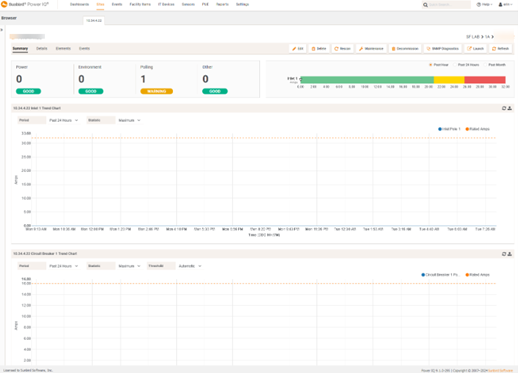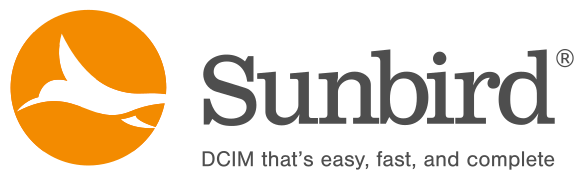- Details
- Hits: 2382
How to Import Plugin into Power IQ
1. Within the Addons Site select the Plugin you would like to download. Download the .json Plugin file and if it is a Zip file, extract the json file.
2. In Power IQ, click on the Settings tab
3. Click Application Administration and then select Dynamic Plugins
4. Next click on the Import button
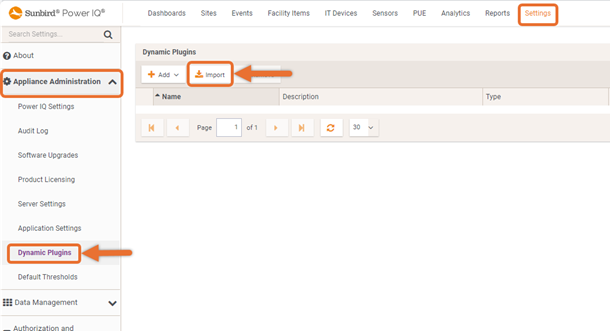
5. Browse for the downloaded .json plugin file and click Import
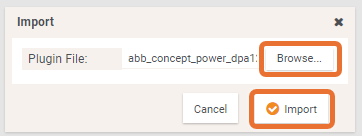
6. Click on the Facility Items tab
7. Then click on the Add button
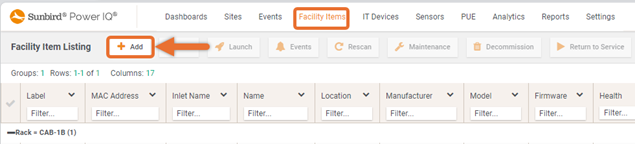
8. Enter the IP address of device that will use the new plugin and enter any Community Strings or Credentials as needed. Then click Add
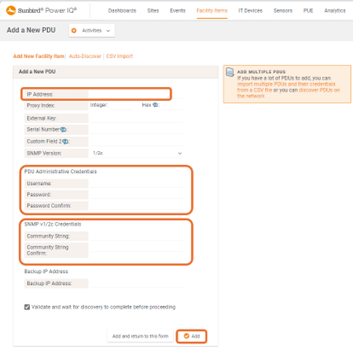
9. Power IQ will attempt to connect to the device, click OK once the task has completed
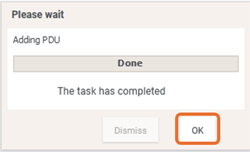
10. The new device will be visible within the Facility Items tab in the PDU listings

11. Clicking on the orange text of the name or IP address of the newly added device will take you to the Site tab to view readings.